As an administrator and power user of Anthology Student, I rely on the AI Product Guide to streamline tasks, build effective job aides, generate impactful reports, configure critical system components, promptly address user questions, and even personalize the student portal experience through CSS customization. I even used the AI Product Guide to help me write this article! Here is how this transformative tool supports daily operations and innovation at Smith Chason College.
By the way, I used the AI Product Guide to help me write this post!
Creating Job Aides for Staff, Faculty, and Students
The AI Product Guide is integrated into the Anthology Student web app, providing contextual assistance directly from internal product documentation. I use it to quickly reference procedures, best practices, and workflows when developing job aides for staff training, faculty onboarding, or helping students navigate common process hurdles with the Student Portal. For example, instructions for class scheduling, attendance management, and enrollment workflows can be clarified and documented using simple conversational queries—dramatically reducing research time and helping to create concise help guides and walkthroughs. I continually feedback into the AI with more generative questions to help get the exact answer I am looking for without digging through the knowledge base manually.
Generating and Customizing Reports
Efficient reporting is vital at any institution. The AI Product Guide allows me to pull step-by-step instructions on configuring and accessing reports—whether for student transcripts, attendance, class schedules, or regulatory compliance. It supports custom report names and configuration within the portal context, ensuring reports can be tailored to meet specific institutional or departmental needs. When technical questions arise—such as how to include enrollment details or configure unofficial transcript access—the assistant provides direct, relevant answers, expediting the reporting process. Although the AI Product Guide is not directly connected to the Views components yet as of this writing, I can still ask it questions regarding Views. For example, I heard that you can link views but didn’t find it easily in the UI so I asked the AI Product Guide and was able to easily follow the instructions.
Configuring System Components
Anthology Student’s robust configuration options can sometimes be overwhelming, but the AI Product Guide provides clarity and direction. From configuring program versions, course lists, FA Automation, mail merge task templates, or figuring out how to schedule tasks in bulk, the assistant references the correct menu paths and prerequisites. Whether I’m updating FA Budgets, learning a new setting, or configuring something that I forgot how to do, the AI helps ensure that system adjustments align with institutional policies and technical requirements.
Supporting User Questions and Troubleshooting
Supporting a diverse campus community means answering a wide variety of questions from staff, faculty, and students. The AI Product Guide delivers accurate, comprehensive answers to product-related queries about workflows, permissions, technical limitations, accessibility features, and more. It helps me respond swiftly to user requests on admissions, scheduling, and troubleshooting issues—such as why a delete button may not be available in certain contexts or how advanced search works in student lists.
Modifying the Student Portal CSS for a Branded Experience
Customization matters for student engagement and institutional branding. The AI Product Guide provides; for instance, direct access to documentation about CSS changes and customization steps relevant to the student portal. Whether I want to remove columns to mitigate unnecessary questions or update colors for institutional branding, the assistant references the appropriate CSS files and guides me through safely updating style sheets. It also warns about HTML validation and server update steps to ensure that changes do not impact portal stability.
Here is a use case where I used the AI Product Guide to remove the “Excused” column in the Faculty Portal.
First I asked the AI how to remove a column in the Faculty Portal and it guided me through the prerequisites, along with how to find the element ID, and sample CSS code to hide that element. Not only did it explain what the code did, I loved how it gave me an example and even asked me to give it the element ID so it could write the code for me.
Here is the CSS code to remove the Excused column:
/* Hide the 7th column (Excused?) in the attendance table by ID */
#_ctl0_PlaceHolderMain_dgridAttendance th:nth-child(7),
#_ctl0_PlaceHolderMain_dgridAttendance td:nth-child(7) {
display: none !important;
}The AI Product Guide helped me understand what we are doing to that element ID. The “th” is identifying the table headers for whichever column number we specify. So if we count the number of columns, we can see that the “Excused” column is the 7th column. So we specify it’s the 7th column with th:nth-child(7). The “td” is identifying the table data. For each table header and table data in the 7th column, we are adding a display attribute to specify not to show it with the property of “none” and “!important” to override the CSS. See the complete CSS code above as well as the screenshot below for clarification.
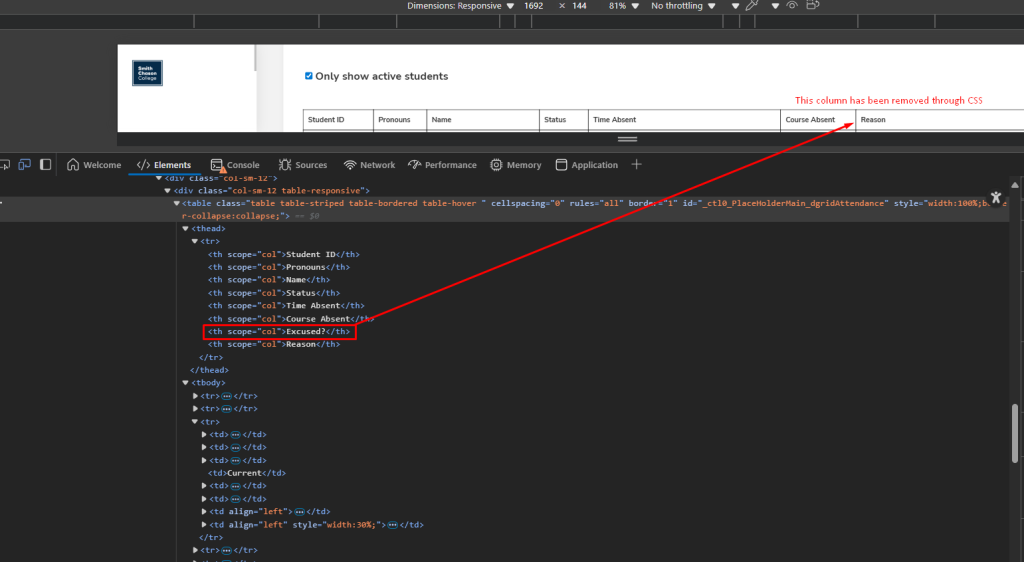
To execute this, log in to the Student Portal Admin Console, download the bootstrap_custom.css file in the CSS folder. Make your edits in the CSS, save, and upload back in to the CSS folder. And Viola! Your Student Portal has been updated with your new modifications.
Why the AI Product Guide is Indispensable
- Instant, accurate, curated support—no waiting for helpdesk tickets
- Adaptable for multiple user groups: staff, faculty, students, and administrators
- Facilitates secure, compliant, and policy-aligned operations
- Expedites configuration and troubleshooting for technical staff
- Improves self-service and onboarding for staff and students alike
If you’re using Anthology Student and want to maximize efficiency, accuracy, and user experience, the AI Product Guide is your indispensable companion for daily operations and long-term innovation.
Interested in trying these productivity tips with Anthology Student? Enable the AI Product Guide in your institution’s System > General Settings today and empower your community to get the most out of your SIS platform.

[…] To read more about the Anthology AI Product Guide, check out my other post – Unlocking Efficiency, Support, and Customization with the AI Product Guide for Anthology Student […]